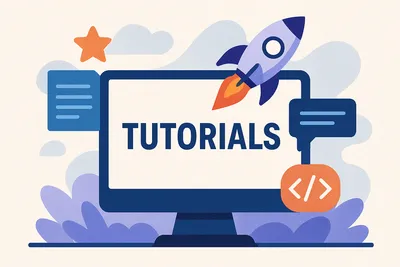· Chris Hammond
Last Updated
Visual Studio Gallery DotNetNuke Template Information
Learn how to utilize DotNetNuke Project Templates for Visual Studio 2013 for developing modules and themes. Find installation guides, template descriptions, customizations, and more!
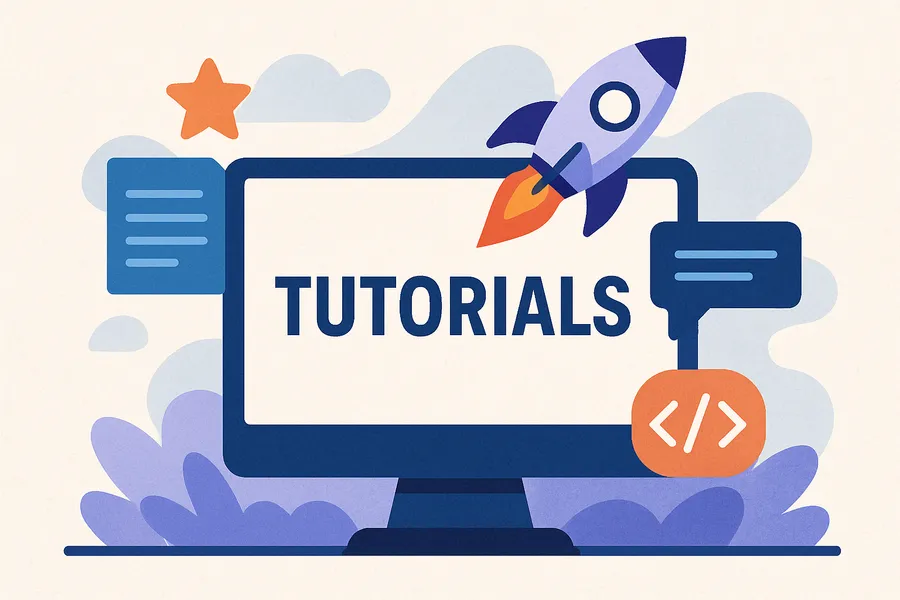
UPDATE February 2021:
These instructions apply for VS 2019 and the latest release of the templates as well (v10+). Some of the content below is out of date, but the process is the same.
This page contains information about the DotNetNuke Project Templates for Visual Studio 2013 (no longer updated for 2012) found in the Visual Studio Gallery. These templates are part of the https://github.com/chrishammond/dnntemplates project. You can download the source project from Codeplex if you want to modify the templates.
These templates utilize the MSBuild Community Tasks project, but you no longer need to download and install that project — they ship with the NUGET package which installs into the local directory when you create a new project.
These templates are currently configured for DNN 7.0.2+, meaning your development environment should be at least version 7.0.2 of DotNetNuke.
Template Descriptions (for v2.0+)
- DotNetNuke 7 C# DAL2 Compiled Module — a DAL2 module template with preconfigured functionality for creating, editing, and deleting items. Includes VIEW/EDIT/SETTINGS controls.
- DotNetNuke 7 C# Compiled Module — a standard DNN module with VIEW/EDIT/SETTINGS controls, and data provider classes for the original DAL.
- DotNetNuke 7 VB.Net DAL2 Compiled Module — similar to the C# DAL2 version but in VB.Net.
- DotNetNuke 7 VB.Net Compiled Module — VB.NET version of the standard compiled module.
- DotNetNuke 7 C# Compiled Theme — (added in v4.0) a standard DNN skin based on HammerFlex, using Bootstrap v3.1.1.
Template Instructions
How to Install the Visual Studio 2013 DotNetNuke Project Templates
Installation is easy — choose ONE of the three options below:
-
Install using Tools → Extensions and Updates (VS 2013 only, not Express editions)
- Tools → Extensions and Updates
- Search for “DotNetNuke”
- Click Install on the DotNetNuke Project Templates
-
Install manually via VSIX from Visual Studio Gallery (not for Express editions)
- Visit the Visual Studio Gallery – DotNetNuke Project Templates
- Download the VSIX file
- Double click the VSIX file to install
-
Install manually via GitHub (should work with Express editions)
- Download the VSIX file from GitHub
- Double click to install
Creating a DotNetNuke Module using the Templates
(See how to create a Theme using the templates)
- Install Visual Studio 2013 (if not already installed)
- Install DotNetNuke Project Templates
- Set up your DNN Dev Environment — assumes
http://dnndev.me/ - Run Visual Studio as Administrator
- File → New Project
- Choose C# or VB.Net
- Select the DotNetNuke folder
- Choose a template:
- DotNetNuke C# Compiled Module
- DotNetNuke 7 C# DAL2 Compiled Module
- Or their VB.NET equivalents
- Project creation settings:
- Name: ModuleName (e.g.,
DNNTaskManager) - Location:
c:\websites\dnndev.me\desktopmodules\ - Solution: Create new solution
- Create directory for solution: Unchecked
- Add to source control: Unchecked
- Name: ModuleName (e.g.,
This creates your module folder and solution at desktopmodules\ModuleName. A Documentation\Documentation.html file will open with final configuration steps — complete those and you’re ready to build/deploy. You can delete the documentation afterward.
Build and Installation
- Switch to Release mode in Visual Studio
- Choose Build Solution
- The module will be packaged into the
INSTALLfolder underdesktopmodules\ModuleName
You can now install the SOURCE package via the Host → Extensions page inside DNN and begin using the module.
How to Customize the Templates
You may want to define your own namespace, email, or domain. You can customize in two ways:
Modify the ZIP files
Follow this tutorial to customize by editing the ZIPs
Modify the VSIX files
To customize the full VSIX installation:
- Install Visual Studio 2013
- Install Visual Studio 2013 SDK
- Download the source from GitHub
- Extract to a folder (e.g.,
c:\projects\dnntemplates\vsix) - Open
dnntemplates.sln - Open
source.extension.vsixmanifestand:- Change Product Name
- Expand
CSharp-TemplateorVB-Templateas needed - Open
.vstemplatefiles and:- Change the
TemplateDataName - Modify the
CustomParametersvalues
- Change the
- Build the solution in Release mode
- Double click the new
.vsixfile inbin\releaseto install
Version History
- V2.3 – Released 6/5/2013 (minor fixes & doc updates)
- V2.1 – Released 4/3/2013 (release build path fix, copyright)
- V2.1 – Released 1/28/2013 (template customization changes)
- V2.0 – Released 1/24/2013 (DAL and DAL2 for DNN 7.0.2)
- V1.0/1.1 – For DNN 6.2.*
- V10.1.0 – Visual Studio 2019 updates